System Wide Accessibility Tools
Some of the key accessibility settings you can adjust on Windows include:
Narrator: Customize the behaviour and voice of the built-in screen reader. [Windows key + CTRL + Enter]
Magnifier: Adjust magnification levels, colour filters, and tracking options for better visibility. [Windows key + ‘+’/’-’]
High Contrast: Enable high contrast themes to improve readability for users with vision impairment. [Left Alt + Left Shift + Print Screen]
Colour Filters: Apply filters to change colour combinations for better visual clarity. [Windows key + CTRL + C]
Cursor & Pointer Size: Increase the size and visibility of the cursor and pointer.
Keyboard: Modify keyboard settings, including Sticky Keys, Filter Keys, and more, to assist users with limited dexterity.
Mouse & Touchpad: Adjust mouse and touchpad settings, such as pointer speed and scrolling, to accommodate different needs.
Text Cursor: Change the size and thickness of the text cursor for easier tracking.
Live Captions: Customize closed caption settings for videos and presentations. [Windows key + CTRL + L]
Audio: Adjust sound options, including volume, audio balance, and visual notifications for system sounds.
Voice Access: Set up and calibrate speech recognition for hands-free control.
Voice Typing: The in-built Microsoft dictation tool allows users to convert spoken words into written text across various Microsoft applications. To activate dictation, press [Windows key + H]
Speech Recognition: To activate speech recognition. [Windows key + CTRL + S]
Eye Control: Configure eye tracking settings for controlling the computer with eye movements (connect to Tobii Dynavox or other eye tracking device with ease).
Keyboard Shortcuts: Explore and customize keyboard shortcuts to navigate Windows more efficiently.
Language & Region: Configure language settings, including display language, speech, and input methods.
Display: Adjust resolution, orientation, brightness, and text scaling for better visual comfort.
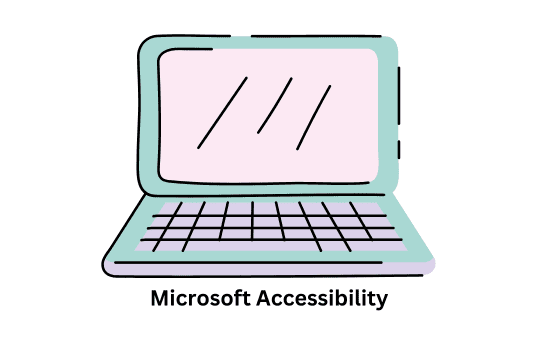
Microsoft Edge Accessibility Features
Microsoft Immersive Reader [F9]
A powerful tool designed to enhance reading and comprehension for users of all abilities, particularly those with learning differences or literacy challenges. It’s available in various Microsoft applications, including Microsoft Edge, OneNote, Outlook, and Microsoft Teams. Immersive Reader offers the following features:
Text-to-Speech: Immersive Reader can read aloud text from documents or web pages, helping users follow along and comprehend content more effectively.
Font Customization: Users can adjust font size, style, and spacing to suit their reading preferences and needs, making text more readable and accessible.
Line Focus: This feature highlights specific lines or sentences within a paragraph, reducing visual clutter and aiding focus while reading.
Syllable Emphasis: Immersive Reader breaks words into syllables and highlights them as they are read aloud, assisting users in recognizing and pronouncing complex words.
Grammar Options: Immersive Reader can highlight nouns, verbs, adjectives, and adverbs in different colours, helping users identify and differentiate between different word types.
Picture Dictionary: This feature provides image representations of difficult words, helping users build connections between words and their meanings.
Translation: Immersive Reader supports translation of text into various languages, enabling users who are non-native speakers or have language learning needs to access content in their preferred language.
Reading Coach: This allows users to practice their reading skills and be provided with bespoke reports on reading fluency and pronunciation.
Microsoft Immersive Reader – User Guide
In this guide, we will demonstrate the steps for enabling each tool in the Immersive Reader (IR).
Please note that Microsoft IR is a multi-platform tool exclusive to Windows software and therefore, accessing each tool may look different on varying applications.
Download the Immersive Reader guide
Read Aloud: When enabled webpage text content will be read aloud to the user. Specific selections of text can be highlighted to be read. [CTRL + Shift + U]
Narrator: When enabled, text content across the Windows Operating System will be read aloud to the user. Unlike Read Aloud, Narrator can be used to navigate webpages, documents and files. [Windows Key + CTRL + Enter]
Autogenerate Image Descriptions: Microsoft Edge can generate alt text for images that are unlabelled. This can be found under the accessibility tab of ‘Settings’ within Microsoft Edge.
High Visibility Focus Indicator: Microsoft Edge can generate high contrast outline of selected content, such as links, toggle switches and drop-down tabs. This can be found under the accessibility tab of ‘Setting’ within Microsoft Edge.
Microsoft Copilot: Microsoft Windows and Microsoft 365 users can utilise Copilot, Microsoft’s inbuilt generative AI companion. This tool is fully 354 compatible and uses natural language commands within a prompt system. Within a webpage, Copilot can be utilised through voice and typing as an accessibility tool by summarising website content both in written and audio format. Copilot can help disseminate webpage material in real time, whether this is within web articles, pdfs, presentations, videos, documents. [CTRL + Shift + ‘.’]
Microsoft Edge Add-ons and Extensions: Microsoft Edge has a number of accessibility add-ons that can be used to improve ease of access. For more information about edge compatible accessibility extensions, see here. For more details on Microsoft Windows and Microsoft 365 native accessibility tools, see here.




