-
 Click the Start button, then All Programs, Accessories, Entertainment and Sound Recorder.
Click the Start button, then All Programs, Accessories, Entertainment and Sound Recorder.- You now see a window titled Sound Recorder on your screen.
- When you click the red record button, your sound clip will immediately record. To stop your recording, click the ‘stop’ button.
- You can move through your recording using the slider bar or the fast forward / rewind buttons.
 You can trim the recording to cut out, for example, of silence at the beginning or end of the recording. Move the slide bar to the point at which your recording starts, then click the Edit menu and choose ‘Delete before current position’ to remove sound before your clip. You may also choose ‘Delete after current position’ if you wanted to remove any unwanted sound or silence at the end of your clip.
You can trim the recording to cut out, for example, of silence at the beginning or end of the recording. Move the slide bar to the point at which your recording starts, then click the Edit menu and choose ‘Delete before current position’ to remove sound before your clip. You may also choose ‘Delete after current position’ if you wanted to remove any unwanted sound or silence at the end of your clip.- You can see the length of your sound clip to the right of the green volume display.
- It is important to save your clip. Click File and ‘Save As’ to save your clip in a suitable place. It is advisable to give it a title that is very descriptive if you are planning on storing lots of clips to make it easy to find.
 Under the effects tab (pictured) you can also increase or decrease the volume of your clip, and add some basic effects such as echo and reverse.
Under the effects tab (pictured) you can also increase or decrease the volume of your clip, and add some basic effects such as echo and reverse.- Congratulations, you have now recorded a sound file and saved it in WAV format. This is a common format that can be used in many software programs such as Choose IT Maker, Switch IT Maker, PowerPoint, Clicker 5 and many more.
Record voices, sounds, music…and trim them to the right length
It is very useful to record any sound clips you want onto your computer. This means you can play them back at any time, adding them to voice output devices, software etc as many times as you like. It is an easy process and well worth learning. You’ll need a microphone separately plugged in to your PC if you do not have one built in.
You can also play your clip back into a voice output device and it won’t matter if it is accidentally recorded over, as you have the original and can simply play it into the device again.





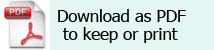
 Click the Start button, then All Programs, Accessories, Entertainment and Sound Recorder.
Click the Start button, then All Programs, Accessories, Entertainment and Sound Recorder. You can trim the recording to cut out, for example, of silence at the beginning or end of the recording. Move the slide bar to the point at which your recording starts, then click the Edit menu and choose ‘Delete before current position’ to remove sound before your clip. You may also choose ‘Delete after current position’ if you wanted to remove any unwanted sound or silence at the end of your clip.
You can trim the recording to cut out, for example, of silence at the beginning or end of the recording. Move the slide bar to the point at which your recording starts, then click the Edit menu and choose ‘Delete before current position’ to remove sound before your clip. You may also choose ‘Delete after current position’ if you wanted to remove any unwanted sound or silence at the end of your clip. Under the effects tab (pictured) you can also increase or decrease the volume of your clip, and add some basic effects such as echo and reverse.
Under the effects tab (pictured) you can also increase or decrease the volume of your clip, and add some basic effects such as echo and reverse.