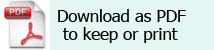Requirement
If you are preparing a presentation where you want to demonstrate an application program e.g. ‘Clicker 5’, ‘Communicate: In Print’ etc that’s resident on your laptop.
Solution
- Open a Text box or Insert > Picture in your slide and include a word or picture that you will use as a link.
- Position your curser within that word and click on the Insert menu on the tool bar. (Illustration 1)
Illustration 1
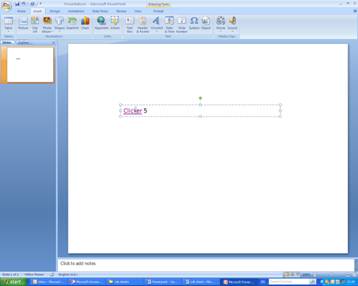
3 Click on Action and select the Mouse Click tab (Illustration 2)
4 Click on the button to the left of Run Program and either type in the path to the application that you want or use the Browse facility to find it
5 Confirm your selection by clicking on the OK button
Illustration 2
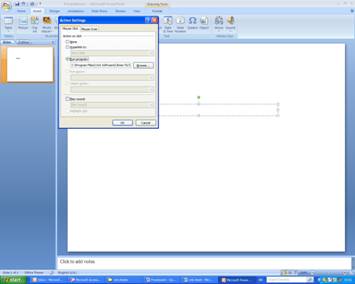
6 Your selected text will now take on the appearance of a hyperlink. ( Illustration 3). Test your link by opening your Power Point slide and clicking on your piece of text.
Illustration 3

Microsoft ‘Office’ may block this ability. Click on Enable if a security dialogue box comes up.
2008