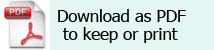Word 2003
Changing the language format of the text
‘Word’ can be set up to automatically recognise different languages used within the text. To set this up:
Tools > Language > Set language. Select ‘Detect language automatically’.
The language can also be chosen manually.
Enabling editing different languages
Start > Programs > Microsoft Office Tools > Microsoft Office Language settings >Enabled languages > Available languages, select the language you want to use, > Add.
Setting Spelling and Grammar Options for different languages
Tools > Options > Spelling and grammar. Set the options you want.
This will check the spelling and grammar in the same way as in English and if it is activated for English, then it will be activated for other languages.
If the spelling and grammar files are not available automatically for the language you have chosen, then you will have to buy the ‘Microsoft Office Proofing Tools’ from a Microsoft dealer.
Installing different keyboard layouts
Different languages use different keyboard layouts. To change your keyboard:
Start > Control panel > Regional and Language Options. This gives you several options to change depending on the language you are using.
Languages can be changed on the desktop from the language bar. In the ‘Preferences’ section of the ‘Text Services’ dialogue box, click on ‘Language Bar’ > ‘Show language bar’. This puts a taskbar on your desktop that allows you to change languages whenever you want.
Use of the Visual Keyboard
Once all the above points have been changed, you will find yourself using a different keyboard layout to the one with which you are familiar. To help you know which key is which, a visual keyboard can be put on your desktop to show the layout. This can be used for direct input as well, via the mouse or mouse substitute.
Keyboards can be downloaded from the website http://officeupdate.microsoft.com. The installation instructions are on the website. If you are downloading a keyboard for a language you do not speak fluently, it may be worthwhile printing out the instructions in English before downloading the one you need.
Once the keyboard is downloaded and installed then it can be found at Start > Programs > Microsoft Office Tools > Microsoft Visual Keyboard. (It may be found installed under the language of the keyboard. The French keyboard can be found under Programs > ‘Outils Microsoft Office’.) Turn on the layout you want to use by clicking on the keyboard layout indicator and then on the layout you want.
Selecting Languages in ‘Word 2007’
Select Review > Set Language. Choose the language you want to use and tick the box for ‘Select language automatically’. Make sure the default language is set to the one you use most of the time. The spellcheck and other tools work automatically.
The keyboard layouts and visual keyboards are adjusted in the same way as outlined for Word 2003 above.
2008