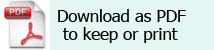Word 2003
- Open a new ‘Word’ document.
- Insert > Object > Create new tab.
- In the Object type box > Microsoft Equation 3.0. If it is not there, you may need to install it. The Help files will tell you how to do this.
- A toolbar appears and a box on your document into which you should enter your equation symbols.
- Build your equation on the page by selecting the symbols from the tool bar. The top row contains 150+ mathematical symbols. On the bottom row you can choose from a variety of templates and frameworks.
- Use the arrow keys to move around the equation (especially with fractions).
- To edit your equation, double click on it and then edit it using the Equation Editor Toolbar.
- The toolbar will disappear when your equation is finished.
- Click outside the equation box when you have finished your calculation.
Word 2007
- Open a new ‘Word’ document
- Insert > Equation
- This brings up a menu of existing equations. If you need something different, go to Insert New Equation.
- This brings up a box on your page to write your equation in and a toolbar at the top of the screen with symbols etc in.
- Once you have created your equation it can be saved to use again.